Categories
Inclusive XR: accessible 3D experiences
Posted on by Joe Lamyman in Design and development
In this series, Inclusive Extended Reality (XR), we will be delving into ways to design accessible experiences when interacting with 3D objects, augmented reality, and virtual reality.
In our first post about creating accessible experiences within Extended Reality (XR), we highlight some key considerations for designing 3D model viewers by introducing our 3D TetraLogical principles cube.
You can also explore Inclusive XR: accessible augmented reality experiences.
What is XR?
XR is the acronym used for Extended Reality - a term that covers the blending of digital spaces and objects with physical spaces. This term encompasses augmented reality (AR) and virtual reality (VR).
AR works by adding digital images or objects to images of physical spaces. A popular example would be Snapchat's or Instagram's face filters, where effects are digitally applied to people's faces so that different affects can be achieved when using the device.
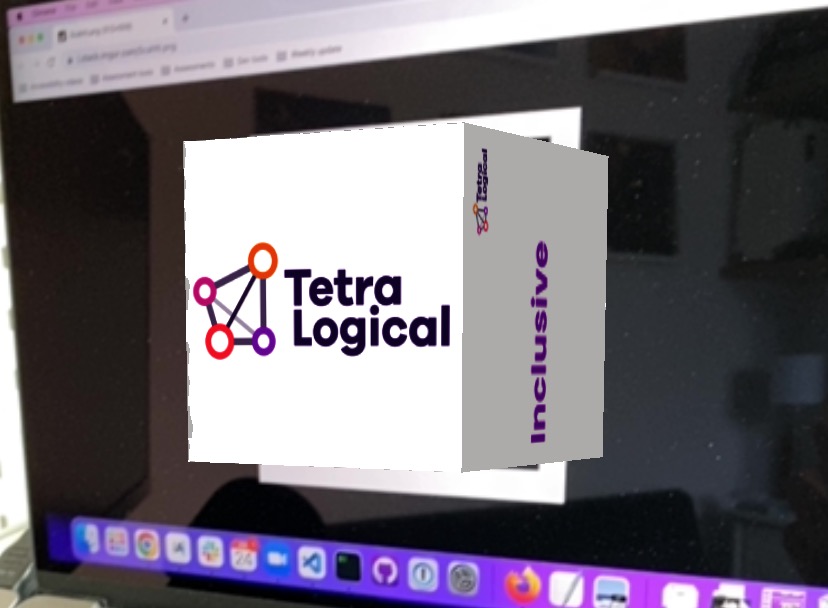
VR works by creating virtual 3D spaces that people can interact with by using hardware such as headsets and controllers, so that you can view the space and interact with the virtual environment.
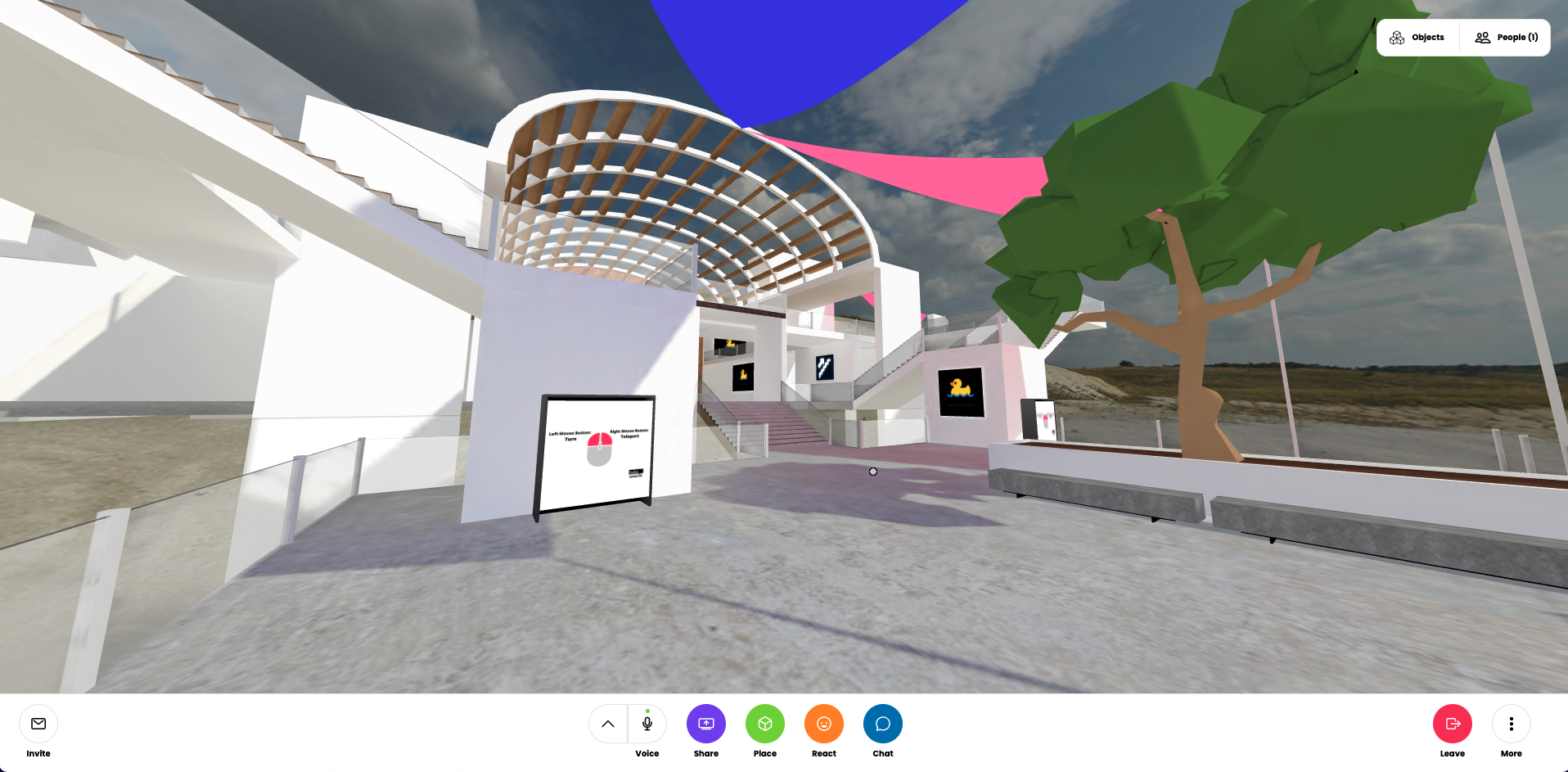
3D model viewers share a lot of similarities with VR experiences. They both exist in virtual 3D spaces where a user can manipulate a virtual camera. However, 3D model viewers do not require specific hardware and can be viewed on any device that supports a modern web browser.
Due to their availability, 3D model viewers make a great entry point in to XR. 3D models are included in all types of XR experiences and understanding how to present models, describe them and navigate around them is important for delivering an accessible XR experience in any medium.
Accessible 3D experiences
You may have already interacted with XR by viewing 3D models of physical objects online. Museums upload models of physical objects to allow you to view them in ways that would not be possible physically, due to the condition or size of these artefacts.
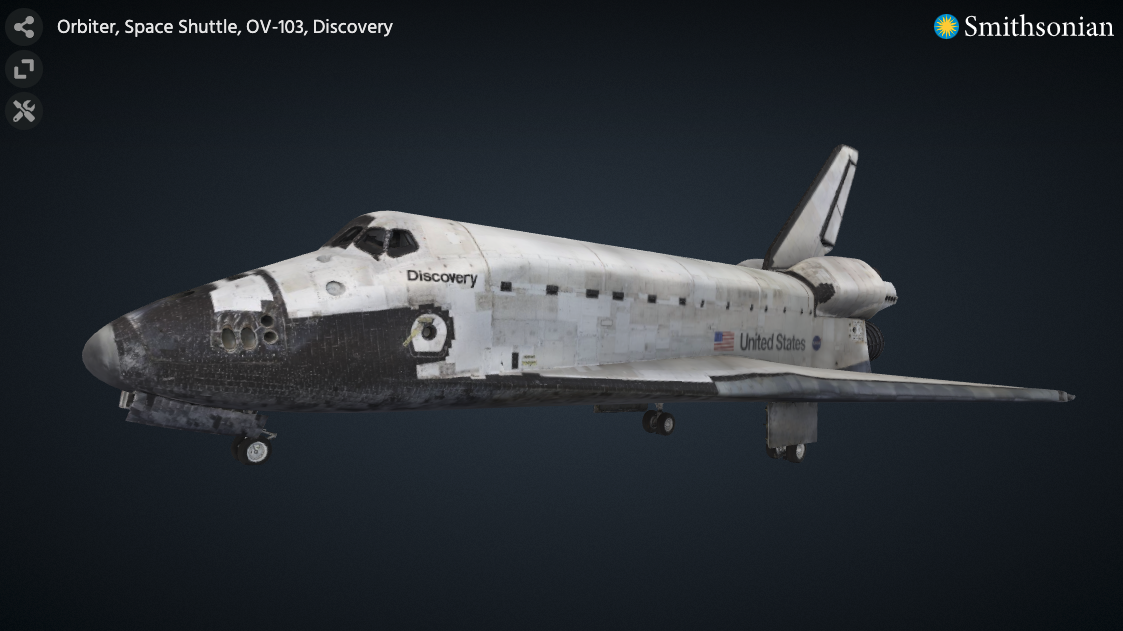
Fundamentally, being able to view 3D models also provides people with control. Due to environment, hardware, situation, or preferences, people may not be able to view an object using augmented or virtual reality methods.
For example, people may need to have their device permanently mounted and as such, cannot move their device to view different aspects of a model within AR or VR. People with anxiety may not want to place themselves in AR or VR environments that they feel to be unsafe. The BBC's XR Barriers Research covers a lot more of the common barriers encountered by people using XR experiences.
Providing the object in a 3D model viewer is an inclusive fallback. It ensures that people are given control to choose the experience that works for them, and they have a comparable experience that delivers the same information as available in an AR or VR experience.
Designing accessible 3D objects
As with any design or development project, it is key that you begin by understanding the needs of your audience. Conduct user research with disabled participants to better understand how and where your audience will use the functionality that you are developing, as well as to understand the needs of individuals.
Once you have a clear understanding of the needs of your audience, write user stories for accessibility to document how the functionality must work for an end-user and the benefits of the product working in such a way.
To help with designing accessible 3D experiences, there are some considerations that you should bear in mind, these are:
- Allow for interaction with a keyboard
- Make usable with screen reader software
- Avoid distracting people
We've included these considerations in designing our TetraLogical principles cube, which can be viewed alongside this blog post.
Allow for interaction with a keyboard
People may interact with the model using only a keyboard, or they may use another input device such as voice input, a pointing device, or a switch when browsing with a keyboard, so do not rely on only mouse and touch interactions. It must be possible for a keyboard-only user to focus on the 3D model viewer and manipulate it.
Keyboard shortcuts, such as using the arrow keys to rotate the model, are useful and allow people to control the functionality with only their keyboard. It may be tempting to add in lots of different keyboard shortcuts, but ensure that you follow 2.1.4: Character Key Shortcuts. Try to avoid using single letter shortcuts, as they may interfere with other shortcuts that people use to operate assistive technologies. If you do need to use single letter shortcuts, provide a way for people to turn off or remap them, or make sure that they only activate when the model viewer has focus. In summary, keyboard shortcuts are useful, but avoid using single letter shortcuts.
For controls that are frequently used, such as navigational buttons or controls for zooming in and out, make sure that they are available to everyone. Anyone may want to view a specific viewpoint on the model, so prioritise important controls and make sure that they are easily discoverable within the UI. Where keyboard shortcuts do exist and differ from the arrow keys, "Space", and "Enter" keys that people may use frequently, ensure that there's an easy way to find the list of shortcuts and how to operate them.
Make sure that all controls are elements within the DOM (Document Object Model) that can be accessed with a keyboard. Ensure that all controls have an accessible name (particularly if you plan on using icons to label the buttons), so that the design conforms with 4.1.2: Name, Role, Value.
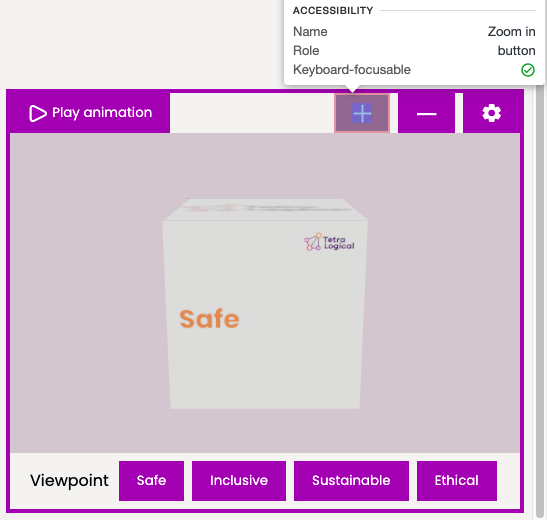
Usable with screen reader software
When developing controls alongside a 3D model viewer, ensure that the elements have the appropriate roles and attributes, so that they can be understood by people browsing with screen reader software.
It's also important that you provide a text description for the 3D models that are displayed. Depending on what it is that you are displaying and the context of use, introducing the content with an explanation describing the object, may help to provide a comparable experience.
In our TetraLogical principles cube example, we introduce the model with the following text description.
Following this is a 3D model of the TetraLogical cube. The cube features 6 flat faces. On the top of the cube is the TetraLogical logo, on the bottom are the 4 principles: Original, Inclusive, Sustainable, and Ethical. The 4 panels around the sides of the cube each contain a single principle.
In some contexts it may be appropriate to offer choice and provide different ways to view the 3D content. Typically, we would expect a people to manipulate the object themselves, but if people cannot see the object, you can curate different viewpoints along with a text description as to the information visually available. Using buttons, you can manipulate the object to the appropriate position for people to view these points of interest and provide the text description alongside the view.
For example, imagine viewing a 3D model of a spacesuit with a lot of information and detail present in the model. One aspect that we may want to draw attention to is the helmet. With a control labelled: "Inspect helmet", we can move the virtual camera to focus on the helmet and provide a text alternative to this specific viewpoint:
A golden coloured, reflective visor reflects the barren moonscape, with space and the Earth visible in the background. A frame outlines the visor, with the rest of the helmet covered in the white cloth material - matching the rest of the spacesuit.
Depending on the use case, there may be multiple points of interest that are relevant to point out and describe in order to provide a comparable experience for all.
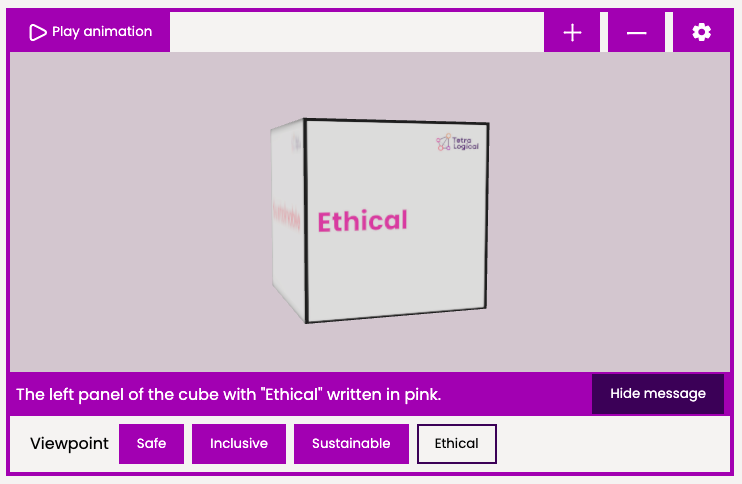
Avoid distracting people
Instead of starting with animations playing, which may distract people from the content surrounding the 3D model, make this an opt-in interaction, where people have to specifically activate the animation for it to play. People must also be able to pause and stop the animation if they want to.
Additionally, when moving the camera around the virtual object, ensure there are no sudden or long animations that play. Such animations may be problematic for people with vestibular disorders, who can become unwell if subjected to motion on screen.
In order to understand the needs of people using your model viewer, conduct usability testing with people with disabilities. This will allow you to check that the experience is usable and not distracting for a wide variety of people. It will also provide you with specific areas for improvement within the context of use that your 3D model is designed for as well as highlighting what works well so far.
Summary
3D model viewers are an important fallback for AR and VR experiences and can be used to provide information in an engaging and interactive manner.
When creating such experiences, ensure that you allow for different methods of controlling the experience, that you provide a comparable experience for everyone and do not accidentally exclude anyone.
More information
- Model Viewer, Google
- Accessibility within AR/VR: Jonathan Avila on the AT Banter podcast, Level Access
- Augmented Reality and Accessibility, W3C
- 3D Model Accessibility, Scott Vinkle
Next steps
Find out more about how our design review service provides feedback on early concepts and designs and assessments help you to understand whether your product meets accessibility standards.
We like to listen
Wherever you are in your accessibility journey, get in touch if you have a project or idea.